I occasionally use Nanodrop 1000 software (ND1000) in my lab's computer to check concentration and purity of nucleic acids. Sometimes I wanted to utilize Data viewer of the software in my personal computer where Windows 10 is installed. Unfortunately, Nanodrop 1000 software can be installed only on old versions of Windows OS, showing an error message below when I execute a setup file.
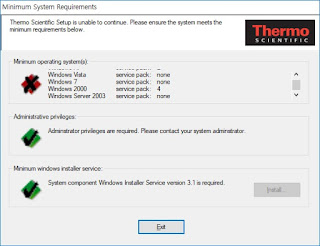
Maybe I can install Windows 7 and the software on virtual machine, but I need to endure inconvenience to turn on and off it every time I want to use the software. So, I looked for a way to figure out this issue and got it. I hope my post can help those who want to use Nanodrop 1000 on Windows 10.
Requirements
- Setup file of ND1000 software
- uniextract
Procedure
1. Install ND-1000 software
- Unzip ND1000-3.8.1.zip and uniextract161_noinst.rar.

- Run uniextract.
- Set path of ND1000 setup file and click OK.
- Select "Not an InstallShield Installer" when Extract Method pop-up comes.

- Go to the directory where ND1000 setup files are unpacked.
(If you didn't change "Destination directory" in the step 3, the directory the files are unpacked would be the same directory of the ND1000 setup file is located.)

- Go to the "ND1000" directory.
- Run "lvruntimeeng71.exe" in the"LVRuntime7" directory.
- Run "setup.exe" in the "NI-VISA 4.4.1" directory. (Restart is required after installation)
- Run "NanoDrop 1000 V3.8.1.exe".
2. Install driver
- Install driver on your PC. Folder names where installers are located are "32bitDriver" or "64bitdriver".
- Edit registry. Windows 10 does not recognize Nanodrop machine right after USB connection. So you need to edit registry to make PC recognize the machine.
- Open regestry editor. Run run.exe (shortcut: [Win] + R), type regedit and click "OK".
- Go to HKEY_LOCAL_MACHINE\SYSTEM\CurrentControlSet\Control\usbflags.
- Add a key named vvvvpppprrrr. In windows 7 PC where ND-1000 is installed, open 'Device Manager'. Find ND-1000 from USB controllers, right-click and select properties. Go to tab [Details] and select 'Hardware ID'. You can find the encoded hardware ID like USB\SOME LETTERS\VIDvvvv\PIDpppp\REVrrrr. vvvv: 4 letters next to VID. pppp: 4 letters next to PID. rrrr: 4 letters next to REV. My nanodrop ID is 245710020002. You can try this ID first.
- Add a DWORD (32-bit) value named "SkipBOSDescriptorQuery".
- On the 'Edit' menu, point to 'New', and then click 'DWORD (32-bit) Value'.
- Type SkipBOSDescriptorQuery for the name of the DWORD Value, and then press ENTER.
- Right-click SkipBOSDescriptorQuery, and then click Modify.
- In the Value data box, type 1 , and then click OK.
- Exit Registry Editor.
Acknowledgement
Michel Villerius from Leiden University medical center gave me instruction to make Windows 10 recognize Nanodrop machine.Links
- Webpage of Nanodrop from ThermoFisher https://www.thermofisher.com/kr/ko/home/industrial/spectroscopy-elemental-isotope-analysis/molecular-spectroscopy/ultraviolet-visible-visible-spectrophotometry-uv-vis-vis/uv-vis-vis-instruments/nanodrop-microvolume-spectrophotometers/nanodrop-software-download.html
- Website of uniextract https://www.legroom.net/software/uniextract#download
Change logs
2019-11-11 Mon. Instruction for driver installation was added in this post.2019-11-26 Tue. Post from wordpress has been moved to this site.
Can you run solely on windows 10 without modifying registry on windows 7?
ReplyDeleteThanks
As far as I know, no :(
DeleteMicrosoft has now changed the "SkipBOSDescriptorQuery" type from a DWORD to Binary. Here's the updated instructions that worked for me:
ReplyDeleteAdd a Binary value named "SkipBOSDescriptorQuery".
On the 'Edit' menu, point to 'New', and then click 'Binary'.
Type SkipBOSDescriptorQuery for the name of the Binary Value, and then press ENTER.
Right-click SkipBOSDescriptorQuery, and then click Modify.
In the Value data box, type 01 00 00 00 (in the blank space), and then click OK.
Thanks for these updated instructions. The original instructions didn't seem to work, but your input solved it for us.
DeleteMany thanks (from a Thermo engineer supporting a customer with limited budget and on a product no longer covered!) for posting the updated instructions. In addition to adding the binary value, I had to Allow All under permissions before the application (Version 3.8.1) would launch without errors. Version 3.3.1, however, still launches with USB connectivity errors.
DeleteThis article has been a lifesaver. Thank you for putting it together and sharing it with the community.
ReplyDeleteWhere can you locate the "lvruntimeeng71.exe" in the"LVRuntime7" directory.
ReplyDeleteand "setup.exe" in the "NI-VISA 4.4.1" directory? When I unzip the ND1000 - 3.8.1 folder all I see is the ND1000_3.8.1 exe.....